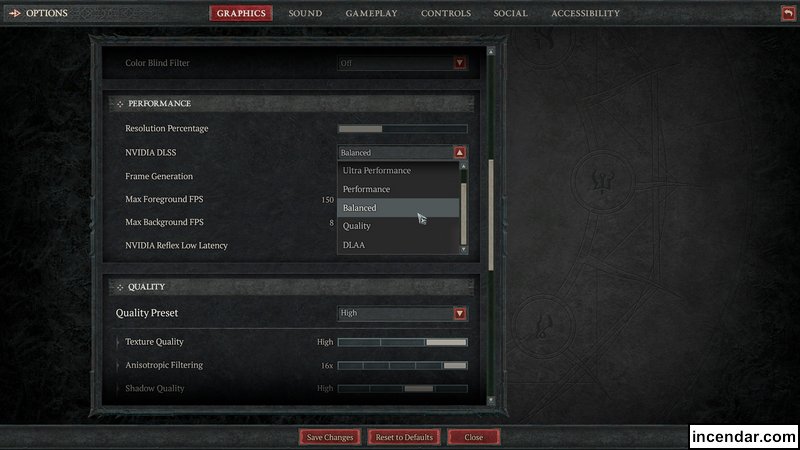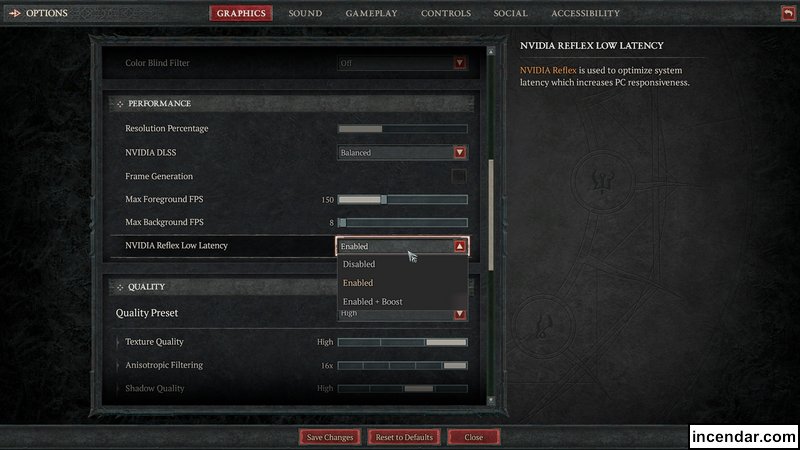Season 9 Sins of the Horadrim - July 1, 2025 1pm EST
How to use and improve graphics using NVIDIA DLSS in Diablo IV
Diablo 4 supports NVIDIA DLSS 3, which is a revolutionary technology that uses artificial intelligence to upscale the game's visuals while simultaneously boosting performance. This means that you can play Diablo 4 at higher resolutions and settings without sacrificing framerate.
To enable DLSS in Diablo 4, open the game's settings menu and navigate to the Graphics tab. Under Performance, you will see an option for DLSS. Select On to enable DLSS.
DLSS has three different quality settings: Performance, Quality, and Ultra Quality. Performance provides the biggest performance boost, while Ultra Quality provides the best image quality. You can experiment with different settings to find the one that best suits your needs.
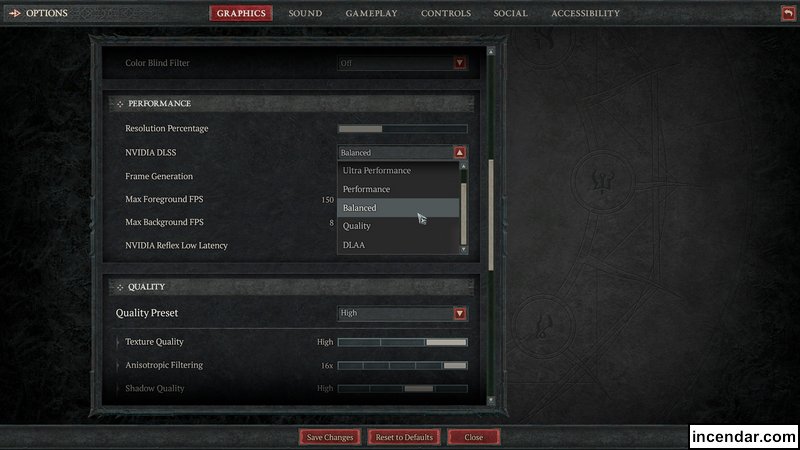
In addition to DLSS, Diablo 4 also supports NVIDIA Reflex, which is a technology that reduces input latency. This can make the game feel more responsive and improve your gameplay.
To enable NVIDIA Reflex in Diablo 4, open the game's settings menu and navigate to the Graphics tab. Under Performance, you will see an option for NVIDIA Reflex. Select On to enable NVIDIA Reflex.
NVIDIA Reflex has two different modes: On and Boost. On provides a moderate reduction in input latency, while Boost provides a more aggressive reduction in input latency. You can experiment with different modes to find the one that best suits your needs.
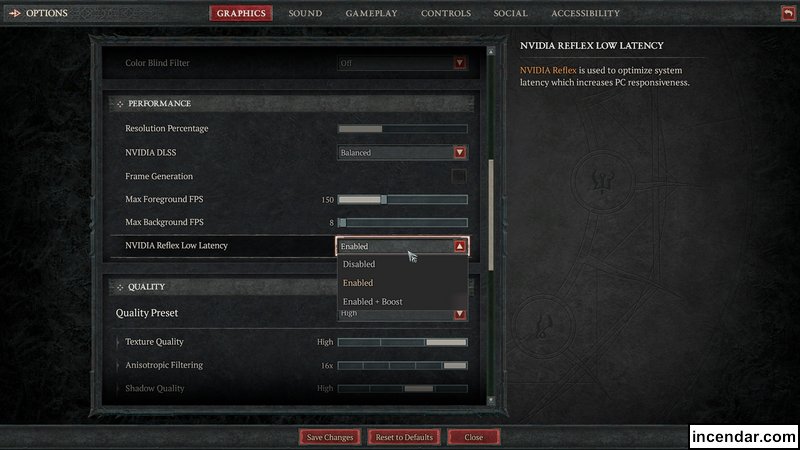
Enabling DLSS and NVIDIA Reflex can significantly improve the performance and responsiveness of Diablo 4. If you have a compatible NVIDIA GPU, I highly recommend enabling both of these technologies.
Here are some additional tips for using DLSS and NVIDIA Reflex in Diablo 4:
Make sure that your GPU drivers are up to date.
Disable any other performance-enhancing technologies, such as V-Sync or triple buffering.
Experiment with different settings to find the one that provides the best balance of performance and image quality.
With these tips in mind, you can enjoy Diablo 4 at its best with DLSS and NVIDIA Reflex enabled.
Diablo 4 ©️ Blizzard Entertainment. This site is not affiliated with
Blizzard Entertainment
Correction, suggestion, request, comment?
Incendar.com Incendar Incendium Incendius Incendara Incendario MINcendar
© Incendar 2004-2025
Privacy